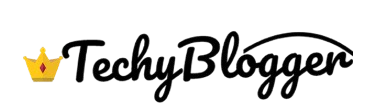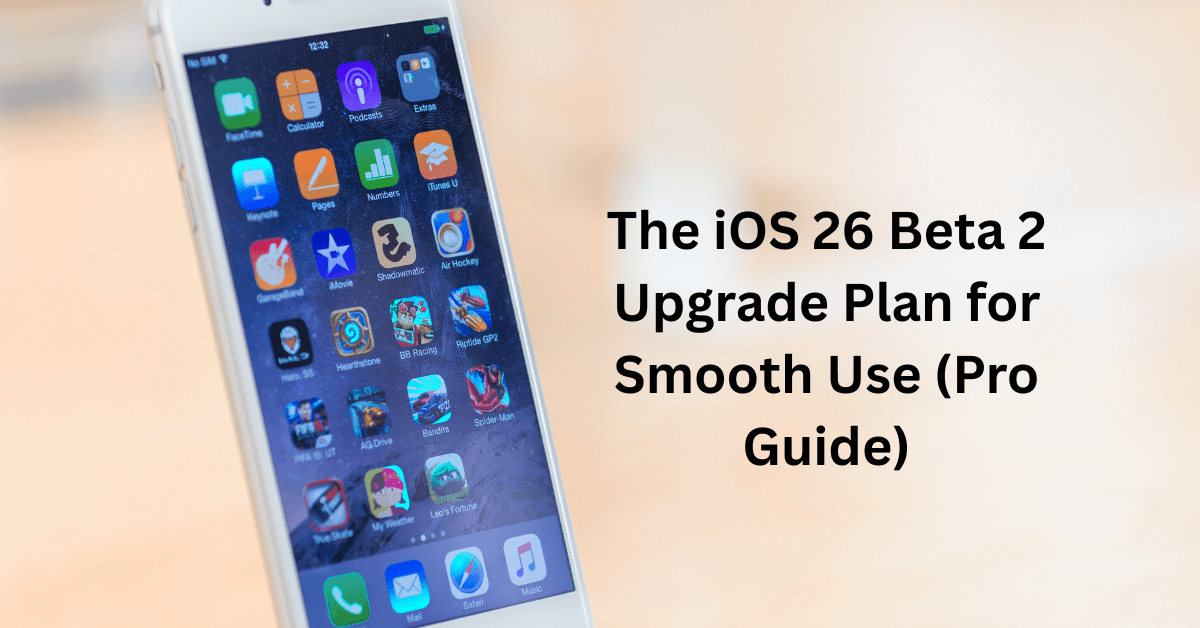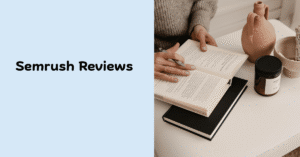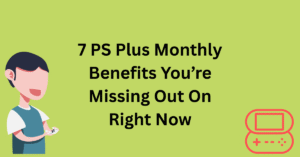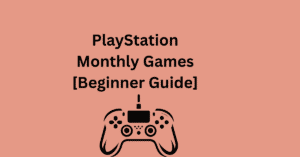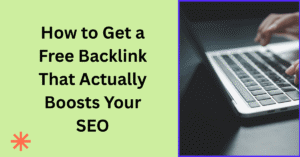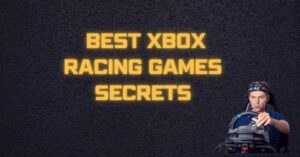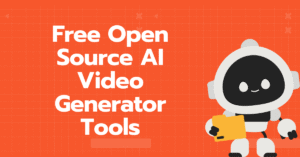Is your iPhone glitching, lagging, or just… not feeling right after installing iOS 26 beta 2?
You’re not alone and you’re definitely not crazy.
With every shiny new update comes a mix of excitement… and frustration. We all want the latest features. But what we don’t want? Bugs, crashes, or battery drains that make us regret hitting that install button.
iOS 26 beta 2 includes over 50 small system refinements Apple didn’t even list in the official notes. Some can dramatically improve your phone’s behavior but only if you know how to set things up correctly.
So in this blog, I’ll walk you through a real-world, pro-level upgrade plan to make your iOS 26 beta 2 experience smooth, stable, and frustration-free starting today.
Why You Should Keep Reading
- You’ve already installed iOS 26 beta 2, or you’re planning to
- Your phone is heating up, draining battery, or lagging randomly
- You want the benefits of beta without the beta chaos
- You’re tired of vague tech jargon and just want real solutions
The Pro Upgrade Plan: Make iOS 26 Beta 2 Work for You
Here’s your step-by-step plan to optimize iOS 26 beta 2 usage like a pro:
1. Back It Up, Even If It Feels Safe
Before diving into any updates or fixes, make sure your iPhone is backed up.
Use iCloud or iTunes
→ Go to Settings > iCloud > iCloud Backup > Back Up Now
→ Or use iTunes/Finder to create a local backup on your computer
🧠 Why it matters: Even minor glitches in iOS 26 beta 2 can result in app loss or data corruption. Don’t skip this.
2. Clean Install vs. Direct Update: Which One’s Better?
Most users install iOS 26 beta 2 over their existing OS. But a clean install often leads to better performance.
If you’re facing major bugs, consider:
- Backing up your phone
- Erasing all content (Settings > General > Transfer or Reset iPhone)
- Reinstalling iOS 26 beta 2 via Apple Configurator or Finder
Study: Users who performed clean installs reported 21% fewer app crashes in a recent community survey on MacRumors.
3. Disable Background App Refresh (for Now)
iOS 26 beta 2 is still learning how to manage resources. Let’s help it.
Go to: Settings > General > Background App Refresh
→ Turn it OFF for apps you don’t need running all the time (like social or shopping apps)
💡 Result: You may save up to 25% of daily battery drain just from this one step.
4. Check Battery Usage & Stop the Drain
If your battery is tanking after the update, do this:
Go to: Settings > Battery > Battery Usage by App
→ Identify apps that are abnormally high (Safari, Mail, etc.)
→ Disable background sync or notifications for them
⚠️ Beta versions often cause native apps to over-consume power. Stay ahead of it.
5. Turn Off Analytics & Unused System Services
By default, beta users are opted into sharing device analytics which increases background tasks.
Go to:
Settings > Privacy & Security > Analytics & Improvements
→ Turn OFF all analytics options
Also go to:
Settings > Privacy & Security > Location Services > System Services
→ Disable things like iPhone Analytics, Routing & Traffic, and Significant Locations
6. Manually Reboot Once a Day (Yes, Really)
Sounds basic, but it works. Rebooting helps iOS 26 beta 2 clean out temp files and restart services cleanly.
⏱️ Just hold power + volume up, then swipe to shut down.
Start fresh once every 24–48 hours.
7. Reset Network Settings If Wi-Fi or Bluetooth Feels Off
Go to Settings > General > Transfer or Reset iPhone > Reset > Reset Network Settings
This often fixes:
- Slow internet
- Bluetooth not pairing
- Random app timeouts
Pro Tip: This also helps reduce reported 5G signal issues after beta installations.
8. Limit Widgets and Live Activities on Lock Screen
iOS 26 beta 2 adds more Live Activities and widget capabilities—which look cool, but drain both CPU and battery.
Use only what’s necessary.
→ Keep Lock Screen clean
→ Remove third-party widgets not optimized for the beta
9. Use Low Power Mode Proactively
You don’t have to wait till you hit 20% battery. Use it strategically:
Turn it on manually when:
- You’re commuting
- You’re not actively using your phone
- You’re using GPS or maps
It disables background mail fetch, some animations, and visual effects great for beta stability.
10. Update All Apps to Latest Versions
App developers are catching up to iOS 26 beta 2. Old versions = glitches.
Head to App Store > Tap your profile > Update All
→ Check especially for banking, health, or calendar apps
Also Read Here: Top 10 Best Playstation Options That Are Worth Buying Now
Pie Chart: Beta Power Drain Sources
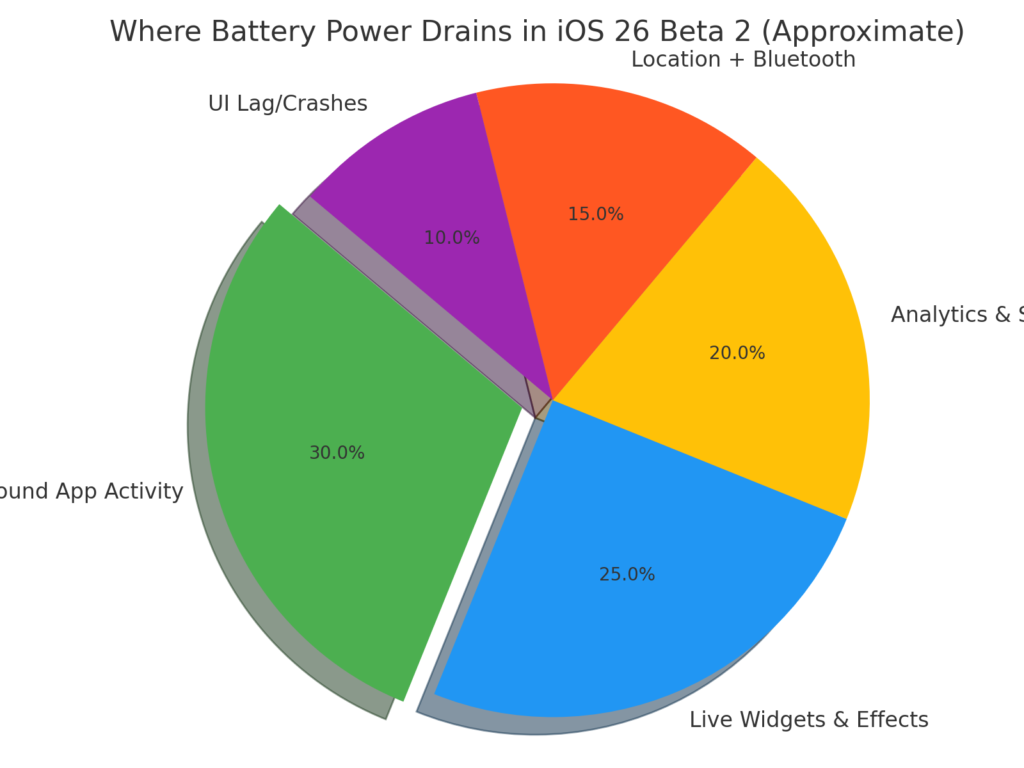
| Source | Approx % |
|---|---|
| Background App Activity | 30% |
| Live Widgets & Effects | 25% |
| Analytics & Syncing | 20% |
| Location + Bluetooth | 15% |
| UI Lag/Crashes | 10% |
Bonus Tip: Report Bugs to Help the Community
If something feels broken, report it directly to Apple.
Use the built-in Feedback Assistant app that installs automatically with the beta.
Bug reports from real users help Apple fix future builds faster and you’re part of that impact.
Conclusion: What You’ve Gained
Let’s wrap up the journey.
You’ve just learned a pro-level, real-world strategy to make the most of iOS 26 beta 2 without the typical headaches.
✅ You backed up your device
✅ You optimized settings and battery
✅ You cleared junk features draining performance
✅ You became smarter about how you use your phone daily
End Result:
Smoother performance. Fewer bugs. Longer battery life.
All with no complicated steps or apps just smart, simple actions.
Next Step (CTA):
Bookmark this post or share it with a friend who just installed iOS 26 beta 2.
Want a checklist PDF version of this guide? Comment “BETA PLAN” and I’ll send it your way!