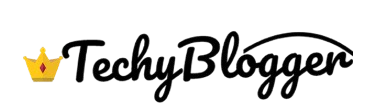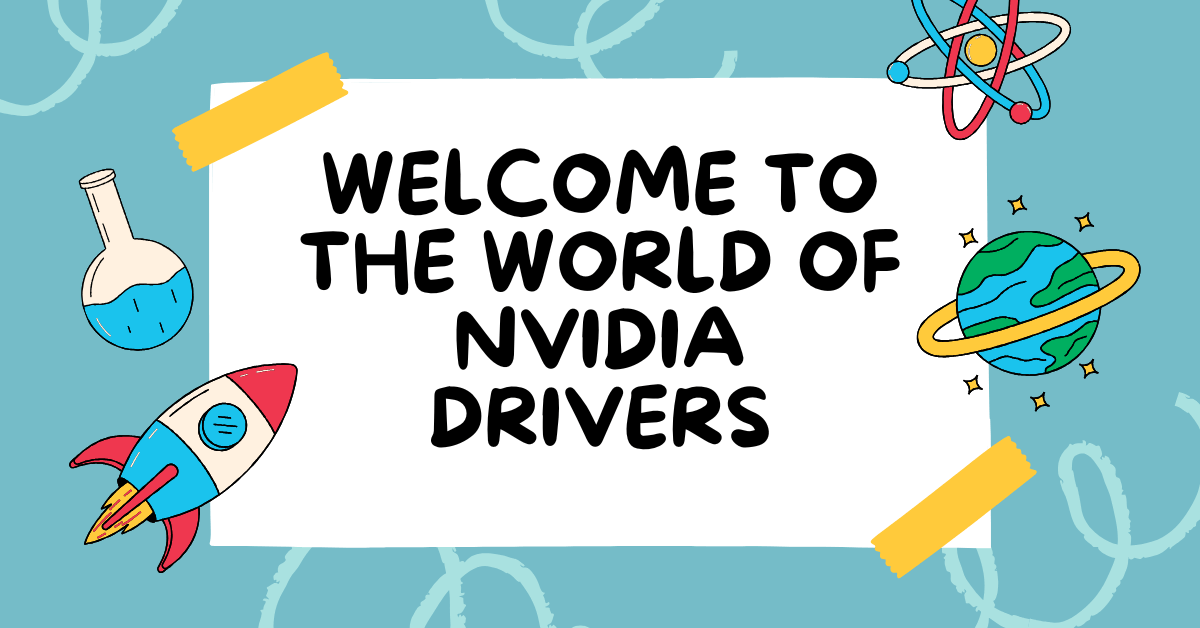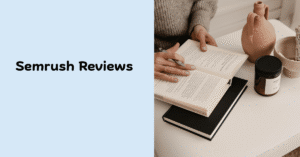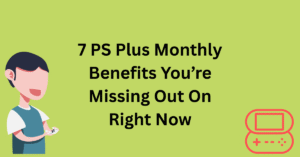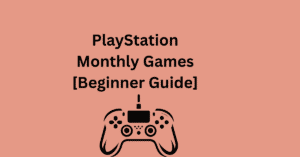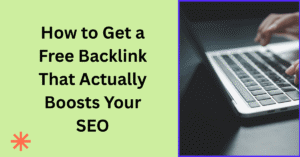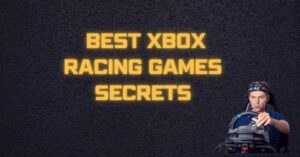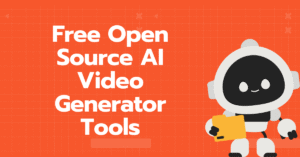So maybe you’ve just setup your new graphics card or upgraded your graphics card and fixed your gaming problem, but now comes a crucial step that we often get wrong and that is installing your NVIDIA Drivers correctly.
If you are playing games or editing, it is very important to install any video player. In today’s time, graphics cards have become very powerful, they were not as good as before and without the red driver, you will not get good performance and you can say that you will not get the good stability that you want.
All these things have been explained in this blog, every thing has been explained in a simple way so download, install and maintain your Nvidia drivers step by step. This is a very simple process that anyone can understand.
What Are NVIDIA Drivers?
First of all let us make it clear what are Nvidia drivers. Nvidia drivers are a software program that helps your operating system to talk to your Nvidia GPU which is a graphics card. Without them, Windows will not know how to use the graphics card properly.
Having up-to-date drivers means:
- Higher frame rates in games
- Great performance in apps
- Support to latest features
- Improved system compatibility
- Fewer crashes or glitches
If we put it in simple language then your CPU remains good as long as the drivers are powering it.
Know Your Graphics Card Model First
Before you do anything, find out what NVIDIA GPU you have. Here’s how:
Method 1: Using Device Manager
- Press Windows + X and click Device Manager
- Expand the Display Adapters section
- You’ll see something like NVIDIA GeForce RTX 4070 Ti
Method 2: Use GeForce Experience
If you already have GeForce Experience installed, it shows your GPU model on the home screen. Easy!
Knowing your GPU model helps you download the exact drivers you need. Guesswork can lead to crashes, black screens, or poor performance.
Download the Right NVIDIA Drivers (Safely)
Always download NVIDIA drivers from official sources never from shady websites.
A: Manual Download
- Go to: www.nvidia.com/Download
- Select your product type, series, and model
- Choose your operating system (Windows 10/11)
- Click Search, then hit Download
B: GeForce Experience (Recommended for Beginners)
GeForce Experience is NVIDIA’s official app that auto-detects your GPU and installs the latest drivers. Just install the app, log in, and it will do the work for you.
Either method works just be sure you’re using the latest version of the NVIDIA drivers for your specific graphics card.
Step-by-Step Installation Process (2025 Guide)
Let’s break this down into beginner-friendly steps:
Step 1: Close Background Apps
Before installing anything, close all games, browsers, and heavy applications. This avoids interruptions and file conflicts.
Step 2: Run the Installer
Double-click the downloaded .exe file. It will extract and launch the setup window.
Step 3: Accept the Terms
Tick the box to accept NVIDIA’s license agreement and click Next.
Step 4: Choose Installation Type
You’ll see two options:
- Express Installation: Fast, automatic, uses previous settings
- Custom Installation: Lets you select components and perform a clean install
Pro Tip: If you’re updating from an older version or switching GPUs, choose Custom > Clean Install.
Step 5: Let It Install
Your screen might flicker once or twice this is normal. After 2–5 minutes, your NVIDIA drivers will be installed.
Step 6: Reboot
Restart your computer to apply the changes and complete the setup.
What is a Clean Install and When Should You Use It?
A clean install removes all previous NVIDIA drivers and reinstalls fresh ones. This is a great option if:
- You’re seeing game stutters or errors
- You’ve switched from AMD to NVIDIA
- You’re experiencing display glitches
To do this, choose “Custom Installation” during setup and check the box labelled “Perform a clean installation.”
It resets everything no leftover junk.
Also Read Here: How to Get Started with DJI Mavic 4 Pro
Common Issues When Installing NVIDIA Drivers (And Fixes)
Let’s address a few roadblocks that beginners might hit:
Driver Won’t Install
- Run the installer as Administrator
- Disable antivirus during installation
- Try using GeForce Experience
Black Screen After Install
- Boot into Safe Mode and roll back the driver
- Check if the monitor cable is connected to the GPU, not the motherboard
PC Freezes or Crashes
- Perform a clean install
- Uninstall all NVIDIA drivers using Display Driver Uninstaller (DDU)
Don’t panic most issues are minor and easily fixed.
How to Uninstall NVIDIA Drivers Safely
Sometimes, you need to remove drivers completely before installing fresh ones.
Method 1: Control Panel
- Go to Control Panel > Programs > Uninstall a Program
- Uninstall everything labelled NVIDIA
Method 2: Display Driver Uninstaller (Advanced Users)
- Download DDU from Guru3D
- Boot into Safe Mode
- Use DDU to wipe old drivers clean
- Reboot and install new drivers
This is especially helpful if you’re upgrading from a different GPU.
How Often Should You Update NVIDIA Drivers?
There’s no hard rule, but here’s a smart strategy for 2025:
- Gamers: Update every month or with every major game release
- Creators: Use Studio Drivers, update when using new apps
- General Users: Update every 3–6 months or when prompted
Set GeForce Experience to auto-notify you when updates are ready. That way, you stay current without hassle.
NVIDIA Drivers and Security
Believe it or not, outdated NVIDIA drivers can expose your system to security vulnerabilities.
In 2025, graphics cards aren’t just for gaming they’re used in AI, blockchain, and cloud-based rendering. That makes them a target.
Updating NVIDIA drivers gives you access to security patches, bug fixes, and performance improvements all crucial to a safe system.
Optimising NVIDIA Settings Post-Install
Once your NVIDIA drivers are installed, it’s time to tweak for performance.
Open NVIDIA Control Panel:
- Right-click on desktop > NVIDIA Control Panel
Recommended Settings:
- Power Management Mode: Set to “Prefer maximum performance”
- Vertical Sync (V-Sync): Off (unless you experience screen tearing)
- Texture Filtering: High Performance
- G-SYNC: Enable if your monitor supports it
These settings help you get the best out of your GPU without overclocking or using third-party software.
Final Thoughts: You’re Now In Control
Installing NVIDIA drivers might have sounded complex at first but look at you now! You’ve successfully prepped, installed, and optimised your graphics card with confidence.
In 2025, the GPU is the beating heart of a modern PC and your drivers are what keep it pumping strong. Whether you’re a gamer, designer, or casual user, updating your NVIDIA drivers keeps your system sharp, secure, and stable.
The best part? You only have to do this once in a while, and now you know how to do it perfectly.
Q1. What are NVIDIA drivers, and why do I need them?
A: NVIDIA drivers are software that allow your computer to communicate with your NVIDIA graphics card. Installing the correct drivers ensures optimal performance in gaming, design, video editing, and general display tasks.
Q2. How do I check what NVIDIA graphics card I have?
A: Press Windows + R, type dxdiag, and press Enter.
Go to the Display tab to see your GPU details.
You can also use Device Manager under “Display adapters.”
Q3. Where can I download the official NVIDIA drivers?
A: You can download them directly from the official NVIDIA website:
🔗 https://www.nvidia.com/Download/index.aspx
Q4. Should I uninstall my old driver before installing a new one?
A: It’s recommended but not always necessary. If you’re switching from another GPU brand or facing issues, use DDU for a clean install.