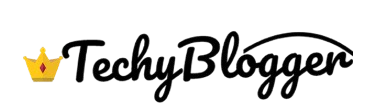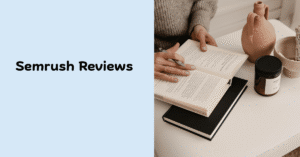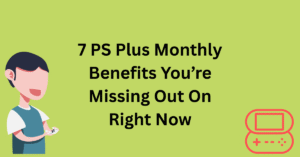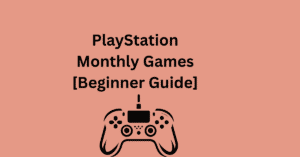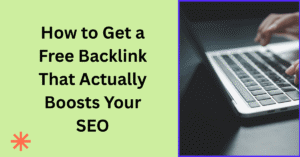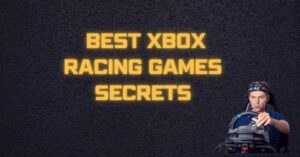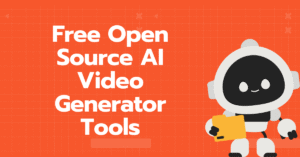Have you ever wished that you could interact with Gemini just by typing a few commands in your terminal? You don’t even need to switch your taps or anything. This is what Gemini CLI is all about, which helps you to do all these things.
In this blog I will give you all the information about Gemini CLI which you should know, how to use it, how it is used and what is it and how useful a tool it is for you which can help you and you do not need to worry if you do not know technology, you are not that much of a technology expert, here I will tell you in very simple language.
What is Gemini CLI?
Gemini cliché is a command-line interface tool developed by Google that allows you to use the Gemini model right from your terminal it allows you to chat with ui without any browser you just open your terminal and access your query web interface.
This is very similar to ChatGPT. You need to open a browser and then open ChatGPT and write your question, but in this, you do not need to open a browser; here you can directly go to the terminal and ask your question, and you get your answer easily.
It’s similar to using ChatGPT, but instead of a web interface, you’re using the command line here.
Why Use Gemini CLI?
Now let’s know why we should do Gemini CLI as you know these tools are available everywhere nowadays but whenever we have to do it we open a browser and go into it and open chat secret and other items.
Here are a few good reasons:
- Faster and distraction-free: No browser tabs, no ads, no YouTube rabbit holes.
- Developer-friendly: If you work with code or write in terminals often, Gemini CLI fits right into your workflow.
- Lightweight: No need to load heavy pages or switch between applications.
- Scriptable: You can use it in scripts or automate tasks with it.
This tool is not just for developers; it is beneficial for writers, school-going, college-going students, those who do research, and those who know how to use lightweight tools.
How to Install Gemini CLI
Let’s get technical, but don’t worry, I’ll keep it simple.
Requirements
Before you install Gemini CLI, make sure you have:
- Python 3.7 or above
- pip (Python’s package installer)
- A Google Cloud account (you’ll need an API key)
Step-by-step installation
- Open your terminal.
2. Install the Gemini CLI tool using pip:
bash
CopyEdit
pip install google-generativeai
3. Once installed, you need an API key from Google. Follow these steps:
- Go to: Google AI Studio
- Sign in and create a new project.
- Get your API key from the “API Keys” section.
4. Set up your API key in the terminal:
bash
CopyEdit
export GOOGLE_API_KEY=”your_api_key_here”
5. You’re ready to use Gemini CLI!
Basic Commands You Can Try
Once everything is set up, using Gemini CLI is super simple.
Here are a few things you can try:
Ask a question:
bash
CopyEdit
python -m google.generativeai.chat
Then type your question like:
vbnet
CopyEdit
What’s the difference between SEO and SEM?
You’ll get a clean, helpful response.
Generate content:
Want Gemini to write something?
bash
CopyEdit
python -m google.generativeai.prompt “Write a short blog intro on climate change.”
Gemini will give you a ready-made response that you can copy and use.
👨💻 Coding help:
You can ask coding-related questions too:
bash
CopyEdit
python -m google.generativeai.prompt “Explain recursion in Python with an example.”
Real-Life Use Cases of Gemini CLI
Now, let’s discuss how this model can help you in your everyday life. Let’s look at some real examples.
For Developers
You’re writing code and hit a wall. Instead of switching tabs and Googling, you can ask Gemini CLI for a quick explanation or a bug fix on your terminal.
For Writers and Bloggers
Need quick topic ideas, outlines, or blog intros? Use Gemini CLI to brainstorm on the fly.
Example:
bash
CopyEdit
python -m google.generativeai.prompt “Give me 5 blog topic ideas for digital marketing.”
For Students
Struggling to understand a concept? Just type your question and get a simple explanation.
Tips to Use Gemini CLI Effectively
- Be clear and specific in your prompts. The better your question, the better the response.
Save outputs to files using redirection:
bash
CopyEdit
python -m google.generativeai.prompt “Write a poem on peace.” > poem.txt
- Reuse prompts: Create a list of your favorite prompts and use them repeatedly to speed up your workflow.
Limitations You Should Know
Although Gemini is a potent tool, it has some limitations too:
- You need internet access to use it.
- It’s not always perfect; some answers might still need fact-checking.
- You need a Google API key, which may come with usage limits depending on your plan.
Therefore, you should always double-check all the answers and responses. Double-checking is very important, keeping technical accuracy in mind.
Also Read Here: Starlink Satellite Power Tips (Intermediate) to Save $ Monthly
Final Thoughts
If you like clean, quick, and efficient tools, Gemini CLI can be a game-changer for you. Whether you are a developer, writer, or student, this Gemini model is the best for your terminal.
There will be no loading screen in this, you directly ask the question and he will answer you immediately.
What’s Next?
If you found this helpful and want to explore more:
- Try integrating Gemini CLI into your daily workflow.
- Combine it with task automation or coding projects.
- Keep trying to use different prompts.
If you do not know anything about AI, it is completely new in the world, then if you want similar information related to technology, then you should read our blog.
Quick Recap
| Topic | Points |
| What is it? | Gemini CLI is a terminal-based tool to chat with AI |
| Why use it? | Fast, clean, scriptable, distraction-free |
| Who can use it? | Developers, writers, students, anyone! |
| How to install? | pip + Google API key |
| Best uses? | Writing, coding help, brainstorming, studying |