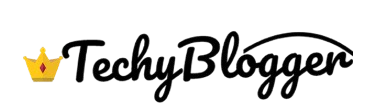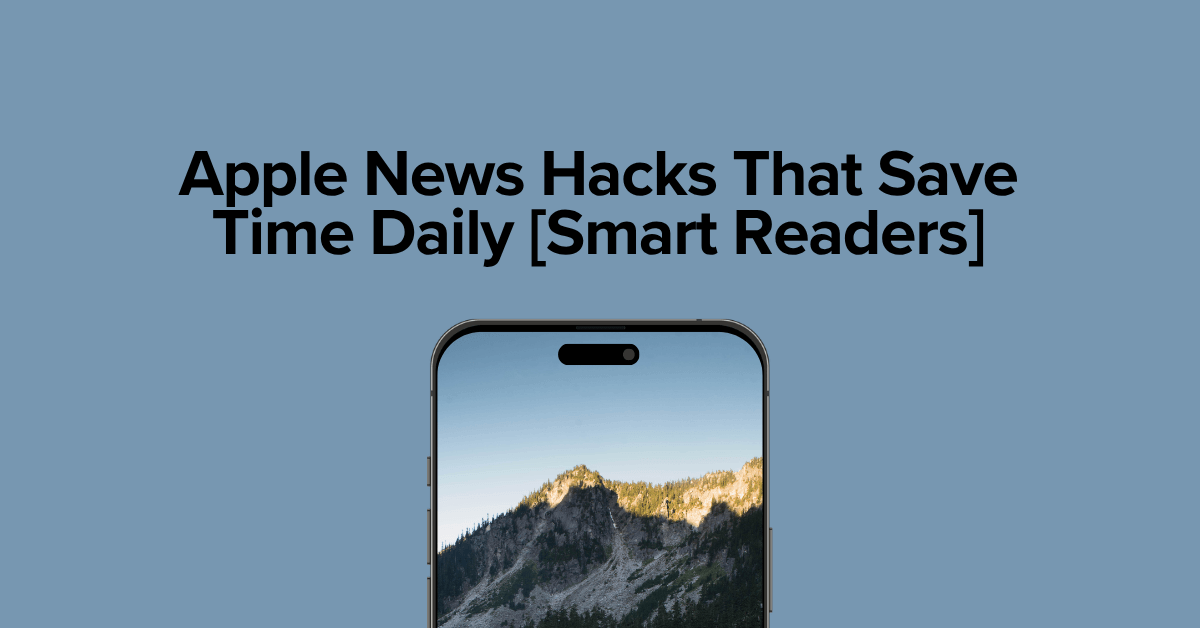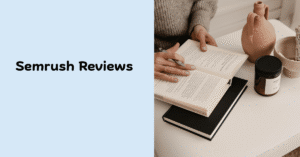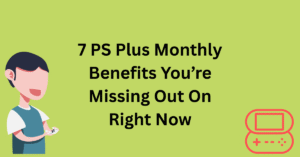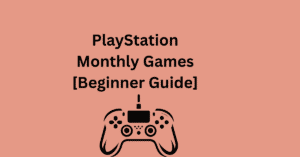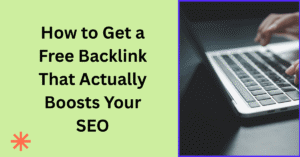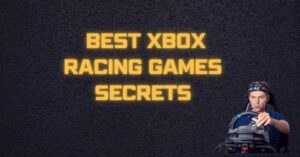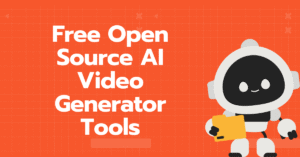With endless headlines, breaking alerts, and content clutter, staying updated can feel like a full-time job. If you’re tired of scrolling through irrelevant stories and just want your daily news fast, accurate, and relevant then this guide is for you.
Whether you’re a casual reader or a productivity enthusiast, these Apple News will help you streamline your feed, minimise distractions, and save precious time daily all while getting the news that truly matters to you.
Let’s dive into the smartest time-saving tricks hidden inside Apple News that even seasoned iOS users often overlook.
Why Choose Apple News?
Before jumping into the hacks, it’s worth asking: Why use Apple News in the first place?
Apple News is the built-in news aggregator for iOS, iPadOS, and macOS devices. It offers curated stories from reputable sources, trending coverage, and topic-specific news all in one place.
Here’s why millions trust Apple News:
- Personalised news feed using machine learning
- Daily briefings to kick-start your morning
- Offline access to saved stories
- Apple News+ subscription for premium content
- Privacy-first design Apple doesn’t track what you read
Whether you want headlines from The Wall Street Journal, pop culture updates, or niche tech news, Apple News has it all. But to really make it work for you, you’ll need the right strategies.
Also Read Here: 7 Digital Hacks That Work Like Magic in 2025
1. Customise Your News Feed Like a Pro
The fastest way to save time on Apple News is to tailor what shows up in your feed.
How to Do It:
- Open Apple
- Tap the “Following” tab
- Search and follow specific channels (e.g., BBC News, TechCrunch)
- Select specific topics (e.g., Climate, Startups, Health)
This reduces information noise and ensures your Apple News feed shows only what’s relevant to you no more wasted scrolling through unrelated stories.
Pro Tip: Remove channels or topics you don’t care about by swiping left on them in the Following tab.
2. Use Siri Suggestions for Smarter Reads
Did you know Siri quietly tracks your reading preferences to improve your experience in Apple?
How to Enable:
- Go to Settings → Siri & Search → Apple News
- Toggle on “Learn from this App” and “Show Suggestions”
Now, Siri will suggest relevant news stories at the right time of day often when you’re most likely to read.
You’ll receive contextual suggestions on your lock screen or in Spotlight Search, cutting down your time spent searching for news manually.
3. Master the Morning Digest
The Apple Morning Digest is a hidden gem for time-conscious users. It gives you a bite-sized roundup of top stories from your preferred outlets.
How to Access:
- Open Apple News
- Tap the “Today” tab each morning
- Scroll to the “Morning Digest” section
It features everything from international headlines to your followed topics. A 3-minute scan of this section gets you caught up without needing to open 5 different apps.
Smart Reader Move: Make the Morning Digest your launch screen habit instead of social media.
4. Download for Offline Reading
Constantly moving? Limited on data? With one tap, you can download Apple News articles and read them offline perfect for your commute, flights, or break time.
Here’s How:
- Tap the share icon (box with arrow)
- Tap “Save Story”
- Stories saved can be accessed offline from the “Saved” tab
This makes Apple News a productivity booster, helping you read on your schedule, not just when you’re connected.
5. Use Notifications Smartly (Not Endlessly)
Notifications can be helpful or wildly annoying. Apple lets you choose exactly which channels or topics can ping your device.
To Customise:
- Open Apple News
- Go to Following → Notifications
- Toggle on/off individual channels and topics
Instead of getting updates every 10 minutes, choose only mission-critical categories, such as finance or health alerts.
Bonus Hack: Turn off “Trending Stories” notifications if you’re overwhelmed by breaking news.
6. Apple News+? Use It to Speed-Read Premium Content
If you’re subscribed to Apple News+, don’t miss the tools designed to help you save time while enjoying deeper journalism.
Features That Save Time:
- Audio stories you can listen to while commuting
- News+ tab offers quick links to featured magazines and newspapers
- Table of contents for digital magazines lets you jump to sections instantly
- Searchable PDFs for archive access
Smart Readers love Apple News+ because it turns paid media into on-demand audio and skim-friendly formats.
7. Use Widgets for Instant News Snippets
Don’t even want to open the app? Apple’s solution: Widgets.
How to Set Up:
- Long press your Home Screen
- Tap “+” in the corner
- Search for Apple widget
- Add small, medium, or large layout
This gives you headline previews directly on your home screen saving clicks, taps, and app time.
Result? Instant news, zero effort.
8. Bookmark Smartly With ‘Save Story’ & Tags
Instead of just liking articles, use Save Story to build your personal reading list.
Upgrade It With This Method:
- Save a story
- Use the Notes app or Reminders app to tag them (e.g., “Finance Reads,” “Weekend Articles”)
- Schedule reading times in your calendar
This turns News into a time-managed reading system rather than just a passive scroll.
9. Search Smarter with Filters
If you’re looking for news on specific topics, don’t just scroll search with intent.
Tips:
- Use keywords like “Apple Event 2025” or “Global Oil Prices”
- After searching, tap “Filter” to sort by most recent
- Look under “Top Stories” and “From Your Channels” for trusted sources first
Filtered searching in News cuts down your research time while keeping the quality high.
10. Enable Content Restrictions for Focused Feeds
If you’re trying to avoid distractions or set parental controls, Apple allows content filtering.
How to Enable:
- Go to Settings → Screen Time → Content & Privacy Restrictions
- Navigate to Content Restrictions → News
- Filter out mature content or limit based on ratings
This creates a focused, distraction-free Apple feed ideal for productivity, minimalism, or kids’ reading setups.
Apple News wins when it comes to ecosystem integration, curated quality, and time efficiency.
Also Read Here: Can You Multitask Better with Browser Sub Windows?
Final Words: Turn Apple News into Your Daily Advantage
In a world overflowing with information, smart readers know the trick isn’t reading more it’s reading better and faster. With the right hacks, Apple News becomes less of a distraction and more of a powerful personal assistant for your daily updates.
From smart widgets and offline mode to premium audio features and curated notifications, every one of these tips is built for smart readers like you who value time as much as knowledge.
Apply these Apple hacks today and watch your screen time shrink while your insight grows.